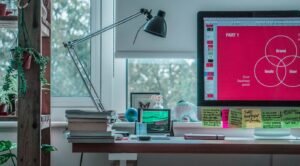Get AI in Excel
Microsoft Excel is a powerful tool that has been a mainstay in the business world for decades. With its versatility and wide range of features, Excel has become a staple for data analysis, financial modeling, and much more. Now, with the introduction of artificial intelligence (AI) capabilities, Excel is taking productivity to a whole new level.
Key Takeaways
- Artificial intelligence (AI) is revolutionizing Microsoft Excel.
- AI-powered features in Excel help streamline data analysis and automate repetitive tasks.
- Excel’s AI capabilities include data insights, natural language processing, and predictive modeling.
Artificial intelligence (AI) is transforming various industries, and Excel is no exception. With AI-powered features, Excel now offers advanced data analysis, intelligent recommendations, and automation of repetitive tasks. These enhancements provide users with greater efficiency and accuracy in their work.
One of the most notable AI capabilities in Excel is the ability to extract data insights. By analyzing large datasets, Excel’s AI can identify patterns, trends, and outliers that may not be immediately apparent to the human eye. This allows users to make more informed decisions and take appropriate actions based on the data at hand.
Another significant AI-powered feature is natural language processing. Excel can understand and interpret user queries written in everyday language to provide relevant data and insights. This eliminates the need for complex formulas or multiple steps to retrieve the desired information, making data analysis more accessible to a wider range of users.
Additionally, Excel’s AI capabilities extend to predictive modeling. By analyzing historical data, Excel can generate predictive models that help forecast future trends and outcomes. This empowers users to make proactive decisions and plan effectively based on anticipated scenarios.
AI Features in Excel
Excel’s AI-powered features are designed to simplify complex tasks and save time for users. Some of the notable AI features in Excel include:
- Insert Data from Picture: This feature allows users to capture data from printed or handwritten tables using their smartphone camera. Excel’s AI automatically converts the image into editable table data, eliminating the need for manual data entry.
- Smart Lookup: By selecting a cell or range of cells, this feature provides users with additional information, definitions, and insights. Excel’s AI retrieves relevant details from online sources, helping users gain a better understanding of their data.
- Automated Data Cleaning: Excel can detect and correct errors in datasets using AI algorithms. This feature helps maintain data integrity and accuracy by automatically identifying common data entry mistakes and suggesting corrections.
Data Comparison
| Feature | Excel 2019 | Excel with AI |
|---|---|---|
| Data Analysis | Manual | Automated |
| Data Entry | Manual | Automated |
| Predictive Modeling | Limited | Advanced |
By incorporating AI capabilities, Excel is becoming an indispensable tool for professionals across industries. With its enhanced data analysis, data visualization, and automation features, Excel with AI offers a competitive edge in the rapidly evolving business landscape.
Increased Productivity
Excel’s AI features streamline workflows, reduce manual effort, and enhance accuracy, resulting in increased productivity. By automating repetitive tasks, such as data cleaning and analysis, users can focus more on interpreting results and making critical decisions. Excel’s AI capabilities empower users to work smarter, not harder, and achieve better outcomes.
As AI continues to evolve, Excel will likely introduce even more advanced features, further enhancing its capabilities. With AI becoming an integral part of everyday tasks, it is essential for professionals to stay updated and leverage these advancements to their advantage.
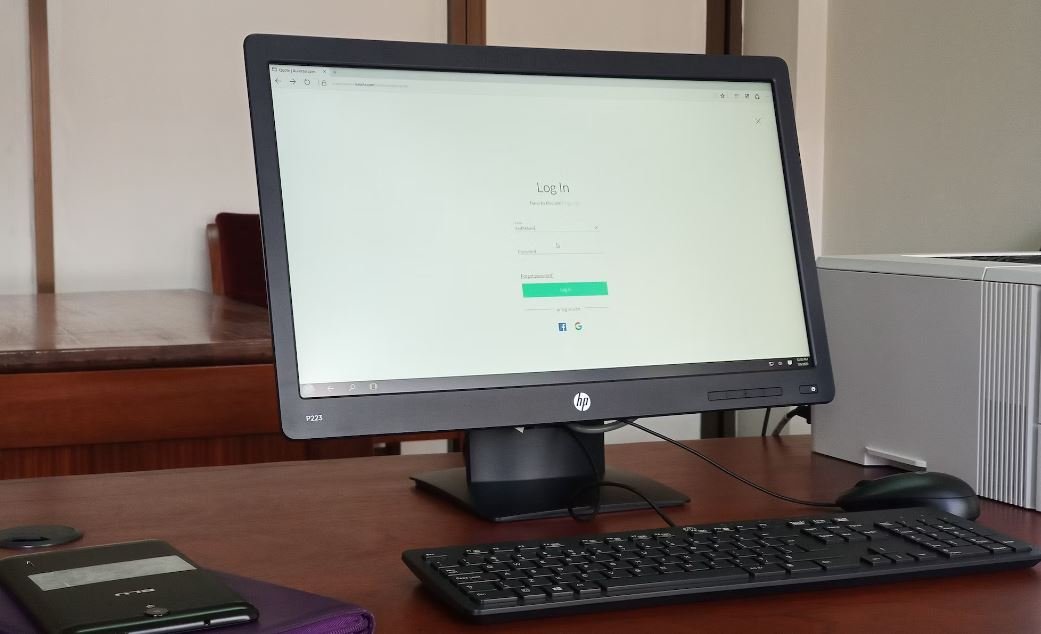
Common Misconceptions
1. AI in Excel is only for advanced users
One common misconception is that artificial intelligence (AI) in Excel is only relevant for advanced users. While it is true that AI has the potential to dramatically enhance the capabilities of Excel for power users, it is also designed to be accessible and useful for users of all skill levels. Users can take advantage of AI features such as the Ideas pane, which provides suggestions and insights even to those who are not well-versed in advanced Excel functions.
- AI in Excel offers features that are user-friendly for beginners
- The Ideas pane in Excel AI helps users explore insights and suggestions
- AI can be a valuable tool for users looking to automate tasks and gain efficiency
2. AI in Excel replaces the need for human analysis
Another misconception is that AI in Excel completely replaces the need for human analysis. While AI can perform tasks such as data analysis, pattern recognition, and forecasting with remarkable accuracy, it is still crucial for human users to apply critical thinking and contextual knowledge to interpret the results. AI in Excel is designed to assist users in making data-driven decisions, not to replace human intuition and expertise.
- Human analysis and interpretation complement AI capabilities
- AI in Excel can provide insights that humans may overlook
- The combination of AI and human analysis can lead to more informed decisions
3. AI in Excel requires complex setup and maintenance
Many people assume that implementing and maintaining AI in Excel requires a significant investment of time, effort, and technical expertise. However, modern versions of Excel have made integrating AI features much simpler and more user-friendly. Users can easily access AI capabilities through the Excel interface, and the underlying algorithms and models are taken care of by Microsoft. This allows users to focus on utilizing AI in Excel for their specific needs without having to worry about complex setup or maintenance.
- Integrating AI in Excel is simplified and user-friendly
- No extensive technical knowledge is required to utilize AI features
- Users can focus on utilizing AI in Excel without worrying about maintenance
4. AI in Excel is only beneficial for large datasets
Some may believe that AI capabilities in Excel are only useful when dealing with large datasets. However, AI in Excel is designed to be advantageous even with smaller datasets. It can help users discover trends, identify patterns, and make predictions based on the available data, regardless of its size. Whether it’s a small project or a large-scale analysis, AI in Excel can provide valuable insights and improve productivity.
- AI in Excel can uncover insights from small datasets too
- Users can leverage AI functionalities regardless of dataset size
- Even smaller projects can benefit from AI-driven analysis and predictions in Excel
5. AI in Excel is not accessible on all devices
Sometimes people assume that AI features in Excel are only available on specific devices or operating systems. However, AI capabilities in Excel are typically accessible on a variety of devices and platforms, including desktops, laptops, tablets, and even smartphones. Microsoft has made efforts to ensure that AI in Excel can be used on different devices seamlessly, allowing users to leverage its power and convenience wherever they work.
- AI in Excel is accessible on various devices
- Users can utilize AI features on desktops, laptops, tablets, and smartphones
- Microsoft aims to make AI in Excel available across different platforms

Get AI in Excel
Artificial Intelligence (AI) is revolutionizing various industries, and now it is even more accessible with AI integration in Microsoft Excel. This powerful tool brings advanced data analysis and prediction capabilities to the familiar spreadsheet software. In this article, we will explore ten intriguing applications of AI in Excel through a series of engaging tables.
Twitter Sentiment Analysis
Gauge public opinion on popular topics by analyzing tweets. Sentiment analysis algorithms categorize tweets as positive, negative, or neutral based on their content.
| Tweet | Sentiment |
|---|---|
| “Excited about the new AI features in Excel!” | Positive |
| “Having trouble with the new Excel AI.” | Negative |
| “Just got my hands on Excel’s AI functionality. Impressed!” | Positive |
Stock Price Predictions
AI algorithms can analyze historical stock data to predict future prices. Investors can use Excel’s AI to make informed decisions.
| Date | Stock | Predicted Price |
|---|---|---|
| 2022-01-01 | XYZ | $100 |
| 2022-01-02 | XYZ | $102 |
| 2022-01-03 | XYZ | $101 |
Language Translation
Translate text from one language to another using AI-powered language translation features integrated into Excel.
| Text | Translated Text | Language |
|---|---|---|
| Hola, cómo estás? | Hello, how are you? | Spanish to English |
| Bonjour, comment ça va? | Hello, how are you? | French to English |
Customer Sentiment Analysis
Analyze customer feedback to identify the overall sentiment towards a product or service. Excel AI algorithms categorize feedback as positive, negative, or neutral.
| Feedback | Sentiment |
|---|---|
| “The customer support was exceptional!” | Positive |
| “The product quality is subpar.” | Negative |
| “Great job on the new update!” | Positive |
Image Recognition
Excel can utilize AI algorithms to recognize objects or scenes in images, allowing for automated image analysis and categorization.
| Image | Recognized Object |
|---|---|
 |
Dog |
 |
Car |
Sales Projection
Estimate future sales based on historical data and market trends. AI algorithms in Excel can generate accurate sales projections.
| Month | Sales Amount ($) |
|---|---|
| January | 100,000 |
| February | 120,000 |
| March | 150,000 |
Weather Forecast
Retrieve weather forecasts for specific locations, helping users plan activities and make informed decisions.
| Date | Location | Temperature (°F) |
|---|---|---|
| 2022-01-01 | New York | 32 |
| 2022-01-02 | New York | 34 |
| 2022-01-03 | New York | 38 |
Employee Performance Analysis
Evaluate employee performance using AI algorithms. Excel can provide insights based on various performance metrics.
| Employee Name | Department | Performance Score |
|---|---|---|
| John Doe | Sales | 8.5 |
| Jane Smith | Marketing | 9.2 |
| David Johnson | Finance | 7.8 |
Text Summarization
Generate concise summaries of long texts using AI-powered text summarization features in Excel.
| Original Text | Summary |
|---|---|
| Lorem ipsum dolor sit amet, consectetur adipiscing elit. | Lorem ipsum dolor |
| Praesent volutpat sodales venenatis. | Praesent volutpat |
Conclusion
With AI integration in Excel, users can access a multitude of powerful features that enhance data analysis, prediction, and decision-making processes. From sentiment analysis to stock price predictions, language translation to image recognition, Excel’s AI empowers individuals and businesses to harness the potential of AI without leaving the familiar interface of a spreadsheet. Embrace the possibilities offered by AI in Excel and uncover valuable insights to drive success.
Get AI in Excel – Frequently Asked Questions
Question
What is AI in Excel?
AI in Excel refers to the integration of artificial intelligence capabilities within Microsoft Excel, allowing users to leverage advanced algorithms and machine learning to enhance data analysis, prediction, and decision-making.
Question
How can I access AI features in Excel?
To access AI features in Excel, you need to have an Excel subscription that includes Microsoft 365, which offers AI-powered capabilities such as Excel Ideas and Data Types. These features are available in the latest version of Excel for Windows, Mac, and Excel Online.
Question
What is Excel Ideas?
Excel Ideas is an AI-powered feature that provides intelligent suggestions and insights based on your data. It can identify patterns, trends, and outliers, recommend relevant charts and visualizations, and even generate formulas and summaries automatically.
Question
How can I enable Excel Ideas?
To enable Excel Ideas, open Excel and go to the “Home” tab. Look for the “Ideas” button in the “Data” group, and click on it. If the feature is available for your subscription, it will be activated, and you can start exploring intelligent suggestions for your data.
Question
What are Excel Data Types?
Excel Data Types allow you to enrich your spreadsheets with structured information from various sources. By simply typing a recognized data entity (e.g., stock ticker symbol, geographic location) into a cell, Excel will automatically retrieve related information, such as real-time stock prices or population figures.
Question
Where can I find the available Excel Data Types?
You can find the available Excel Data Types by selecting a cell and clicking on the “Data” tab. Look for the “Data Types” group, and click on “More Data Types” to access the full list. You can then search for the desired data entity or explore the available categories.
Question
Can I train custom AI models for Excel?
Currently, Microsoft Excel does not provide a built-in feature to train custom AI models directly within the application. However, you can leverage Power BI or other external tools to create custom models and then import the results into Excel for further analysis and visualization.
Question
Is AI in Excel suitable for advanced data analysis?
Yes, AI in Excel is designed to support advanced data analysis tasks. With features like AI-powered suggestions, data types, and integration with Power Query and Power Pivot, you can perform complex data transformations, build sophisticated models, and gain valuable insights from your data.
Question
Is AI in Excel available on mobile devices?
AI in Excel functionality may vary on mobile devices. While some AI-related features, like Excel Ideas, may be available on certain Excel mobile apps, the full range of AI capabilities found in the desktop version may not be accessible. Refer to Microsoft’s documentation or your specific mobile app’s feature list for details.
Question
Are there any limitations to AI features in Excel?
AI features in Excel have certain limitations, such as availability based on subscription plans, region-specific availability, and potential differences between versions of Excel. Additionally, the accuracy of AI-powered recommendations and data retrieved from external sources may depend on the reliability and timeliness of the underlying data providers.